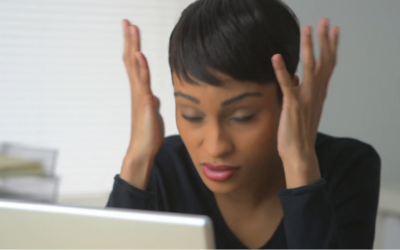Ready to up your investing game in 2018? Acorns will give you a $5 boost just for signing-up to invest your spare change.
How To Start Your Own Website Blog Using Bluehost
In this post, you will learn all about how to easily create a website on your own and how to start a WordPress website. Having my own website that was home to my blog is what changed my life and allowed me to make thousands of dollars a month, all by doing something that I love. Below, I have included discounted pricing that I personally negotiated with Bluehost so that all of you can start a blog for cheap. You will also receive a free blog domain through my link too. Act quick though because I’m not sure how long these low prices will last!
Click here to start WordPress Website, then use the tutorial below for the easy directions.
If you’re looking to start a WordPress Website for cheap, then choosing Bluehost for your hosting needs may be your answer. Bluehost is a great web host and I personally have had a great experience with them.
Blogging on my website has been one of the best things ever for me. Right now, my blogs brings in over $4K/Month and I plan to continue to increase that number. The nice thing is that, this income is separate from my full time job.
In addition to my full-time job, I am a Best Selling Author. I regularly speak around the country in a paid capacity. Speaking and selling books are some of my other streams of income. Thanks to my Side Hustle Income, my wife and I can travel whenever we want, I have a flexible schedule and slowly but surely perfecting the work-life balance. I am absolutely loving life and I can’t believe how much my life has improved over the past few years.
You Own Your Website
Ownership matters. Unlike Facebook and other social media platforms, YOU own your website. You own your blog. Their is something to be said about ownership.
Anyone can make money with their website and I was able to make the money back that I paid for web hosting very quickly. It is well worth it to pay for web hosting and I’m sure you will be able to make your money back quickly as well.
Bluehost is one of the top web hosting companies in 2018 and you can start your own blog with them for as low as $2.75 a month (this low price is through my link only)! Also, if you sign up using my link, then you will get your domain for free if you purchase a 12 month or longer hosting plan (a $15 value). I highly recommend signing up for the 12 month hosting plan through Bluehost. It’s affordable and you can save a lot of money by signing up for at least 12 months. If you want a better deal, the best value would be purchasing a 36 month plan, as your monthly rate is much lower over the long run.
How to Start A Blog Free Email Course
In this free course, I show you how to create a blog easily, from the technical side (it’s not as hard as you think) all the way to earning your first income. Join now!First NameEmail AddressWe use this field to detect spam bots. If you fill this in, you will be marked as a spammer.I’M READY!We won’t send you spam. Unsubscribe at any time.Powered by ConvertKit
You may be thinking, “Well I can just start on Blogger for a little cheaper and learn how to make a blog that way” NOOOOO… Don’t do that. There are so many reasons for why a Blogger/Blogspot blog is a really bad idea, and why you should instead setup a WordPress blog on Bluehost.
If you are interested in ever making money off your blog, freelancing or turning it into a business, then paying for your hosting, such as through Bluehost, is a MUST. It’s extremely cheap as well to go through Bluehost AND you get a free domain. You can run any of your own advertisements, affiliate links, direct advertising, etc. with a blog ran on Bluehost.
Don’t Use Blogger or other Free Sites
Making money on Blogger or any other free blogging platform is very difficult, and in many cases never happens. Most advertisers and companies tend to run away from Blogger websites because they don’t view them as professional as self-hosted WordPress blogs, so that’s another big reason to use Bluehost.
Also, if you follow me closely, you can tell that my income through blogging didn’t take off until right at the exact moment I switched to WordPress. That’s a lot of proof right there that being self-hosted on WordPress is the way to go!
Click here for more info about how I built my own empire here.
There are many reasons for why you may want to choose Bluehost for your WordPress blog and I honestly believe they are one of the best web hosting providers. These reasons include:
- It’s easy to use. Yes, ANYONE can create a WordPress blog easily with my tutorial below. Bluehost makes it very easy to create a WordPress blog.
- Bluehost web hosting offers technical support.
- Bluehost is extremely affordable and they offer cheap web hosting. You can have a blog of your own and the only real expense you need to pay is the cheap blog hosting which starts at just $2.75 per month.
- You get a FREE blog domain.
- WordPress through Bluehost is FREE.
- Bluehost offers a guarantee in case you determine that it is not for you. If you sign up for Bluehost, but you are confused for any reason (such as how to set it up, picking a plan, pricing, etc.), you can always send me an email and I can help you out.
- You will be self-hosted. If you want to monetize your blog, then you will want to be self-hosted.
- You will appear much more professional to readers, companies, and so on if you are self-hosted on Bluehost than being on Blogspot.
First, you will need to head on over to Bluehost to do any of this. There are many web hosting companies out there, but Bluehost is honestly one of the best. There is a reason why many bloggers choose Bluehost for their web hosting needs.
If you plan on starting a website on Bluehost and you are interested in learning how to start your own website on WordPress, continue below. Remember, if you sign up for Bluehost, but you are confused for any reason (such as how to set it up, picking a plan, pricing, etc.), you can always send me an email and I can help you out. That’s what I’m here for so don’t be afraid to send me an email.
Click here to start the process.
How to start a Website on Bluehost

- Register your domain name.
You can click here to purchase a domain name and create a blog, then continue to follow the easy steps below.
The very first thing you will need to do when starting a WordPress website on Bluehost is to think about what you want your domain name to be. This can be tough, and I would give some serious thought to this.
I don’t even remember how I came up with my website name. It’s kinda blah. Trying to spell out my website name to people who don’t know about it can get frustrating because although it’s just my name altogether it can be confusing.
You can get your domain directly through Bluehost and make the whole process very easy. If you do this, you can get a FREE domain for the first year as long as you buy 12 months worth of Bluehost web hosting. This makes it well worth it to sign up for at least 12 months of hosting as you will be saving a good amount of money this way. You also get a cheaper monthly price when you buy at least 12 months of hosting, so the free domain just makes it even better. If you want an even better deal, the best value would be purchasing a 36 month plan, as your monthly rate is much lower over the long run. If you decide to get the free domain, just continue to the next step as you can buy your hosting and get the free domain all in one step.

Note: The Basic Package Is All You Need

- Buy hosting for your blog.
Setting up a WordPress website on Bluehost is very easy. First, we will talk about the costs of a website:
- To receive the cheapest price to start a website, choosing the “Basic” plan is really all you need. It’s only $2.75 per month through my link (due upfront in full) if you sign up for 36 months, which is a great price. If you sign up for a 24 month plan, then the price is $3.95 per month. If you sign up for a 12 month plan, then the price is $4.95 per month. $4.95 is still extremely affordable and it’s a great plan to choose (especially since you get a free domain at this price still!).
- If you are unsure about your website, I would sign up for the 12 month plan as this is still a great price and very affordable for one year. If you purchase a 12 month plan, your total price is only $59 a year, which is still a great price. Plus, you still receive the free domain name when you sign up for 12 months or more which saves you money. The best value would be purchasing a 36 month plan, as your monthly rate is much lower over the long run.
- The Basic plan is all you really need for now, so skip the Plus and Business Pro plans as they are more expensive. You can always change it later to a different plan if you want to (and just pay the difference), so there is no need to sign up for extra that you do not need.
- The other item you may want to pay for when it comes to a website is Domain Privacy Protection, which is only $0.99 per month. This is so that your contact information stays safe.
- Other than the above, you do not need the other items that Bluehost sells, so I would uncheck any of the extras that are listed.
- Remember, if you sign up using my link, then you will get your domain for free if you purchase a 12 month or longer blog hosting plan.
I want to reiterate why you should purchase at least a 12 month hosting plan. Month-to-month is less effective, and I highly recommend signing up for a minimum of 12 months for many reasons. By signing up for a minimum of 12 months, you will receive a free domain name, lower pricing, and you won’t have to deal with an expired website after each month. For example, if hosting is not renewed or if the card expires, then your website is down and you risk losing business (visitors/traffic) when you pay on a month-to-month basis. It’s also exceptionally more expensive to pay month-by-month rather than in one lump sum. The more years you sign up for, the less you pay.
Blog hosting will most likely cost you around $59 a year on average, or $99 for 3 years, which is a great deal! If you purchase a 12 month plan, your total price is only $59 a year, which is a great price. The best value would be purchasing a 36 month plan, as your monthly rate is much lower over the long run.
When you are ready to create your website, follow the steps below to buy hosting for your site.
- Go to Bluehostand click the “Get Started Now” button.
- Click on the package you are interested in.
- Enter your domain name you registered with earlier, or sign up for a new domain name here.
- Enter your personal and payment information.
- Next you will be asked to enter a password. Make sure it’s secure as this information is very important.
- Connect your domain and your hosting.
Note: You can skip this section (Section 3) if you buy your domain directly through Bluehost.
If you buy your domain through Go Daddy, then you will need to connect your domain to your hosting account. Go Daddy has a full support page for setting nameservers for your domain names. Below is a snippet:
“When you register a domain name with us, we set it up on our parked nameservers so a temporary page displays when visitors go to your website. After you determine which hosting provider to use, you can change your domain name’s nameservers to remove the parked page and activate your domain name.
If you registered your domain name with another provider, you can still purchase a hosting account with us, use our Off-site DNS services, or use our CashParking® or Quick Content services. If you do any of those, you must view your nameservers in your account with us, and then set the nameservers with your domain name registrar.”
How to modify your DNS Nameservers when you are using Go Daddy for your domain and Bluehost for your hosting:
- Log into the GoDaddy.com Account Manager.
- Select Manage Domains from the Domain Namesdrop-down menu or the Manage Your Account
- Select the domain name you wish to modify using the checkboxes and then click Set Name Servers.
- Enter your updated name server information in the spaces provided under the blue Name Servers heading on the right side of your page and click Save Changesat the bottom. Your entries should look like this: bluehost.com; ns2.bluehost.com.
You will then need to add the domain you bought (such as through GoDaddy) as an addon domain to your Bluehost web hosting. You can do this by clicking on “Domains” when logged into your Bluehost web hosting account and then clicking on “assign.” Follow the steps and it is very easy!
- Install WordPress on Bluehost.
Okay, this is probably the step that all of you have been waiting for. If you want to start a WordPress website on Bluehost then continue reading.
This part isn’t hard at all. Bluehost makes it very easy to create a WordPress website and it is FREE.
- After you create your password, Bluehost guides you through exactly what you need to do in order to start a site.
- First, Bluehost will ask you to pick a theme. You can just pick a random one here or find one that you actually like. You can change it later so it’s not a big deal or just scroll to the bottom and skip this step. Remember, there are many free ones too!
- Click on “Start Building”
- On the next screen, you can choose “Business” or “Personal” – it’s up to you. Or, you can click the “I don’t need help.”
WOOHOO! You now have a WordPress site. You will have to work on the design and producing high-quality content, of course. Good luck!
If you sign up for Bluehost, but you are confused for any reason (such as how to set it up, picking a plan, pricing, etc.), you can always send me an email and I can help you out. That’s what I’m here for so don’t be afraid to send me an email.
Some general tips for how to navigate WordPress:
- To sign into your WordPress account, you will want to save the WordPress login information that you receive in a separate email. You will receive this email after you complete the steps in #4 above. This email will include your WordPress login URL (your URL is separate from everyone else’s and it’s the only way you can access your WordPress account), your username, and your password. You want to keep this email safe.
- You can add and create new posts by clicking on “Posts” on the left-hand side when you are logged in. If you want to add a page, simply click on “Page.”
- If you want to add an image, click on “Media” on the left-hand side.
- You can go to “Appearance,” then “Widgets” in order to add items to your sidebar, footer, and so on.
- If you are looking for a way to send newsletters or emails to your readers, I recommend ConvertKit.
- If you are looking into the actual design of your blog, Genesis seems to always be the most popular. Genesis is used on my blog, and I highly recommend it. Or, there are free themes through WordPress you can use too. Just go to “Appearance” on the left-hand side when you are logged into your WordPress website and click on “Themes,” then activate whichever one you are interested in testing out. By doing this, you can start designing your website easily!
Here are more blogging-related posts you should take a look at after you learn how to start a WordPress blog:
- Why You Should Start a Blog
- How To Make Money Blogging
- 7 Helpful Blogging Tips For New Bloggers
- How To Start A Blog – Tips for a Beginner